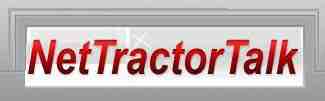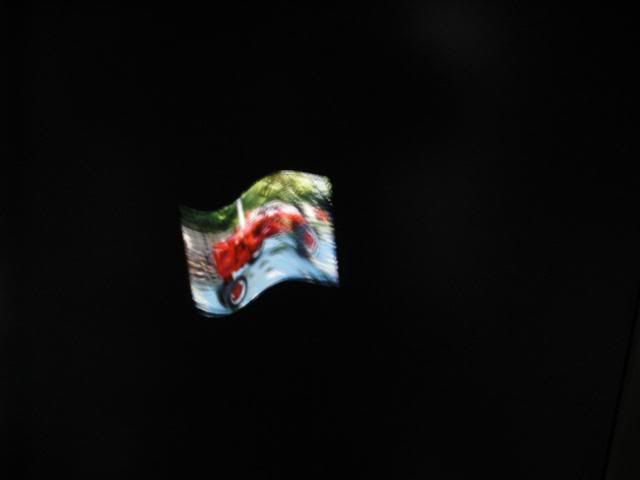I have a minor change to announce.
On occasion we have posts that push the limits of what we deem PG-13. In an effort to keep everyone heppy I have created a new forum named The Back Room.
Anyone can view The Back Room forum, but first you have to go to your user control panel (usercp) and look for public joinable groups. The Back Room is the only public joinable group at this time. Once you select the radio button you will be a member adn be able to view posts in that forum. If after viewing The Back Room you would rather NOT see those posts, just go back into your usercp and unselect The Back Room and you will no longer be a member.
I do not have a user ID to test this with, so the first person to join The Back Room and post any message there will get 20 rep points from me.
(Mods and Super Mods are members by default, so mods cannot get the bonus rep points. Sorry.)
On occasion we have posts that push the limits of what we deem PG-13. In an effort to keep everyone heppy I have created a new forum named The Back Room.
Anyone can view The Back Room forum, but first you have to go to your user control panel (usercp) and look for public joinable groups. The Back Room is the only public joinable group at this time. Once you select the radio button you will be a member adn be able to view posts in that forum. If after viewing The Back Room you would rather NOT see those posts, just go back into your usercp and unselect The Back Room and you will no longer be a member.
I do not have a user ID to test this with, so the first person to join The Back Room and post any message there will get 20 rep points from me.
(Mods and Super Mods are members by default, so mods cannot get the bonus rep points. Sorry.)